You may have noticed that at the top of this blog’s right-hand sidebar there’s now a pic of the Shizzle, Inc cover with an invitation to download. If you click on it, it will take you straight to Amazon Kindle (the American one).
You may also wonder why I haven’t done it to begin with, as soon as the novel was published. The answer is, I couldn’t. In my naivete, I assumed that there would be an easy-to-use widget like the one WordPress.com has for Goodreads, but there isn’t one. I don’t know why. Maybe WordPress and Amazon have had a falling out, Like Paris Hilton and Nicole Richie. All I know is that setting up this little link was a pain.
I won’t take you through everything that I had to go through – suffices to say that there’s A LOT of useless, outdated advice out there. In summary, THIS WILL NOT WORK:
- Trying to insert HTML code, as per Kindle own instructions. This is probably meant for WordPress.org websites.
- Trying to use Text Widget.
- Trying to use any other widget, like Goodreads, and posting a url somewhere. (Ok, so it was a stupid idea, but innovative!)
- Crying.
JUST DO THIS:
1. Add an image of your cover to your media library (see Media in Admin sidebar).
2. Add an Image Widget (go to Appearance – Widgets in Admin sidebar). The dialog box will look like this:
3. Put a widget title in, if desired. I put in “Download Shizzle, Inc.
4. Now go back to your media library, find your cover image and double-click on it. You will see this:
See the box in the top right corner? Copy THAT url (ignore the permalink or the “shortlink”).
5. Paste the url in your Image Widget.
6. Save and move the widget up in your sidebar (if desired).
7. Go back to your website and admire the results!
Hope this has helped or will help you in the future. It will certainly help me when I get to post my second novel, cause I’m guaranteed to forget it all by then.
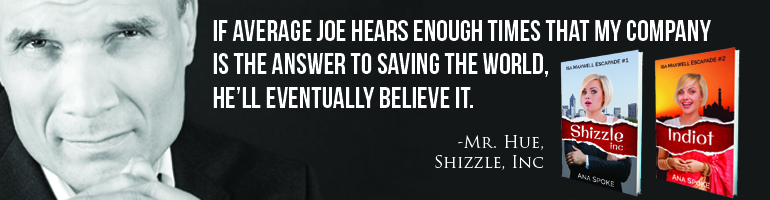
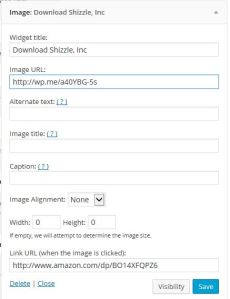
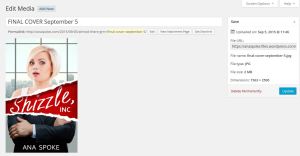



Thank you!
LikeLiked by 1 person
Thanks for that!!! I was putting in a hyperlink per instructions and I finally figured out the link wasn’t working. I researched and could not find an actual true answer that worked!! Thanks so much!!!!
LikeLiked by 1 person
You’re welcome! I’ve wasted hours, so happy I could help 🙂
LikeLike
Thanks – always appreciate wordpress.com tips!
LikeLiked by 1 person
Thank you, Patricia! Wish I posted three years ago, when I was building my site. Now my sister is going through the same pain, but I’ve forgotten most of it…
LikeLike
DIY always seems easier!
LikeLiked by 1 person
I would have liked for someone to do it for me, but didn’t have the choice 🙂
LikeLike
Reblogged this on How To Ebook and commented:
Great How to article! Must share
LikeLiked by 1 person
Thank you so much for sharing, Sylvia!
LikeLike
Pingback: Quick How-To: adding a link to Amazon from your WordPress.com blog | The Ana'Gia Wright Way
Thank you so much for sharing!
LikeLike
Thank you so much for sharing, Ana! Great name, btw 🙂
LikeLike
Thank you so much for posting this! I followed your directions, and they worked perfectly! I now have my book link, a link for my art and photos, as well as follow me buttons for various social media! I was able to rearrange the order of appearance on the sidebar, and I’m thrilled with the results! Thank you! I’m going to re-blog this to help people!
LikeLiked by 1 person
Reblogged this on On Becoming a Lemonade Maker and commented:
Thank you so much for Ana posting this! I followed your directions, and they worked perfectly! I now have my book link, a link for my art and photos, as well as follow me buttons for various social media! I was able to rearrange the order of appearance on the sidebar, and I’m thrilled with the results! Thank you! I’m re-blogging this to help more people!
LikeLiked by 1 person
Thank you so much! This makes me so happy…:-)
LikeLike
Thanks Ana! I just added a picture link to my first book to my page. I hope you don’t mind if I copy your instructions and post them to my next entry. I will give you credit, and it will help me remember for my next book release!
LikeLiked by 1 person
Hi, Peter! Glad I could help – I would prefer it if you reblog my post. Easier for you, and provides a link to my site. Thank you 🙂
LikeLike
Pingback: Quick How-To: adding a link to Amazon from your WordPress.com blog « Peter Chase Wetherill
Thank you so much for sharing!
LikeLike
Thank you so much for sharing, Peter!
LikeLike
Thank you. I had given up on the image link and was making do with links in the text. I will try this. Given my level of technical expertise, sholdn’t take more than a week. (Kidding – I think)
LikeLiked by 1 person
Haha, hi, John – hope this works for you on the first try! It sure made me feel like an author 🙂
LikeLike
Thank you for this valuable tidbit! I think they need a WordPress University, personally for all of this stuff… lol. 🙂
Seriously.
LikeLiked by 1 person
You’re welcome, Dottie! I will make sure I blog about all my issues along the way, because I seem to forget how I did everything very quickly. Just setting up my Author page on Amazon, a learning curve as well.
LikeLiked by 1 person
Yes ma’am- the rest of us would appreciate that! I’m giving you a shout out on my next post. I’ll post the link to your article as well!
LikeLiked by 1 person
Thank you very much, Dottie! I even think I may have figured the plague of page breaks not working…will post after I prove the concept.
LikeLiked by 1 person
Pingback: Ever Felt Dumb and Motivated at the Same Time? | The Write Perspective
Thank you very much for sharing!
LikeLike
Thank you for this! I always put a “album of the month” in my widgets, and link to my review (if I’ve done it) so that if my readers click on they can read the review on my chosen album of the month.
LikeLiked by 1 person
Very helpful!
LikeLiked by 1 person
I just double checked the text widget method and it works for me. I’ve put a book cover in a sidebar and linked it to the book’s page on Amazon. When you click save in the text widget box make sure it saves with the HTML tags still in place. (Sometimes they mysteriously disappear and you have to save it again.
Another tip is when you use the Amazon URL for your book you can use a very short URL like amazon.com/dp/fjdhfkjdhkdfhfk (where jdjdfdfjdd is the string of numbers and letters for your book) and then copy and paste that address changing com for .co.uk and .fr or .ca for all the international Amazon websites.
Your book would be:
http://www.amazon.com/dp/B014XFQPZ6 for the US
http://www.amazon.ca/dp/B014XFQPZ6 for Canada
http://www.amazon.co.uk/dp/B014XFQPZ6 for Britain
http://www.amazon.fr/dp/B014XFQPZ6 for France etc
LikeLiked by 1 person
Thank you for the tip! I’m not a master of HTML by any means, it could be that. I did find that the image widget works like a charm every time, so it’s just easier.
LikeLiked by 1 person
If you’ll give me permission, I’ll promote your book on my blog. Oh, and I’ll need to download a copy of the cover you have in this post too.
LikeLiked by 1 person
Oh, Glynis, I would love for you to do that! Are you able to download the jpeg? I’m about to post a request for people to host my blog tour, so if you’re interested in doing an interview or a guest blog, please let me know!
LikeLike
Thank you! I tried to figure this out months ago for my debut release and gave up. Today, I gave it another go and succeeded!
LikeLiked by 1 person
Warms my heart 🙂
LikeLiked by 1 person
Pingback: Learning how to add a link using my book cover | Laurel Wanrow
I’m so glad I could help, Laurel!
LikeLike
Thank you so much!! I love your blog!! Thanks so much!!!
LikeLike
Pingback: Even more fun with WordPress widgets: how to create an Amazon affiliate link and make a ton of cents! | AnaSpoke.com
Pingback: How to make a “floaty” banner in WordPress.com | AnaSpoke.com
Pingback: Quick How-To: adding a link to Amazon from your WordPress.com blog – Rebecca Chaney
Thank you for sharing!
LikeLike
Pingback: How to make Goodreads giveaway widget work on WordPress.com | AnaSpoke.com
Thanks, Ana, I was struggling on how to do this, you’re ace.
LikeLiked by 1 person
Thank you 🙂
LikeLike
Thanks, Ana. You answered the question before I knew to ask it!
~Vanessa
LikeLiked by 1 person
You’re welcome 🙂 and thanks for letting me know – never fails to make me smile 🙂
LikeLike
perfect!
LikeLiked by 1 person
Pingback: Follow me on BookBub for a chance to win a $20 Amazon gift certificate! | Ana Spoke, author
Absolutely invaluable advice! Thank you for posting this.
LikeLiked by 1 person